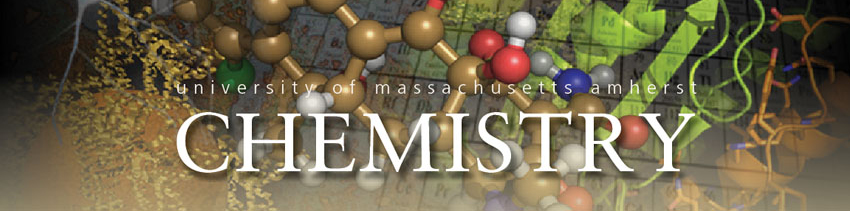![]()
Vernier Interface Overview
Go!Link
Go!Link is a single-channel interface that connects directly to a computer's USB port. You can quickly collect data with a Go! Link and Logger Pro and easily set up and calibrate sensors using the Go! Link dialog. See below for more information about using your Go! Link.
Collecting Data with Go! Link
The following procedure can be used to quickly collect data with a Go! Link and Logger Pro software:
- Connect a sensor to Go! Link.
- Connect Go! Link to a USB port on your computer running Logger Pro.
- A Found New Hardware message may appear. Allow a few moments for this process to complete before proceeding.
- If a Go! Link and an auto-ID sensor are found, live readings will be displayed in the digital meter. If a Go! Link is found but not a sensor you should set up the sensor or open an appropriate experiment file.
- Once a sensor has been identified, you can start collecting data by simply clicking the Collect button (Green arrow). Data will be displayed in the data table and the graph. You can stop data collection at any time by clicking Stop.
Once you have collected your data, you can analyze it, add pictures or movies to your experiment, and perform several other tasks. Take a look at the How To section for a list of the various options available in Logger Pro.
![]()
LabQuest
The LabQuest can be used as a data collection computer interface, using Logger Pro or Logger Lite Software. It can also be used as a stand-alone device or in the field, controlled by a color touch screen.
It has built-in graphing and analysis software.
Technical Specifications:
Display
- 7 cm x 5.3 cm (8.89 cm diagonal) screen
- 320 x 240 pixel color graphic display
- LED backlight
Processor
- 416 MHz Application Processor
User Interface
- Stylus and touch screen for navigation and user input
Data Acquisition
- 6 sensor ports
- 100,000 samples per second collection rate
- 12-bit resolution
- Built-in air temperature sensor, microphone, and sound sensor
Environmental Durability
- 0 – 70°C
- Splash resistant
Connections
- Six channels for Vernier sensors
- USB Standard-A port
- USB mini-AB port
- DC power jack
Power
- Rechargeable, high-capacity battery
- DC charging/powering through external adapter (included)
User Guide:
Turn on the Labquest by pressing the on/off button in the upper left corner. If it doesn’t light after a moment, plug it in using the power adaptor.
To turn off the Labquest, push the power button for about 1 second.
Stand Alone Data Collection:
To collect data quickly on the LabQuest itself:
Turn on the power or wake it up by pressing the power button. Charge it if it doesn’t turn on.
Connect a sensor.
Press the collect button. A graph of your data will be plotted in real time.
For more information about using the software, applications, additional tools, and data analysis see the quick start guide, the CD reference guide, or online.
Use with a computer:
You can use Logger Lite 1.4 (or newer) or Logger Pro 3.6 (or newer) with LabQuest.
Connect LabQuest to your computer using the included USB cable. The mini end connects to the LabQuest, and the full-size end connects an available USB port on your computer.
When LabQuest is connected to a computer, and Logger Lite or Logger Pro is running, LabQuest will display a double-arrow screen icon indicating that communication is in progress. The LabQuest touch screen and the navigation keys are disabled.
Collect Data:
Connect a sensor to the LabQuest. Launch Logger Pro or Logger Lite. The computer will detect the LabQuest and the attached sensor, and display a default data collection display. Click the collect button to gather data.